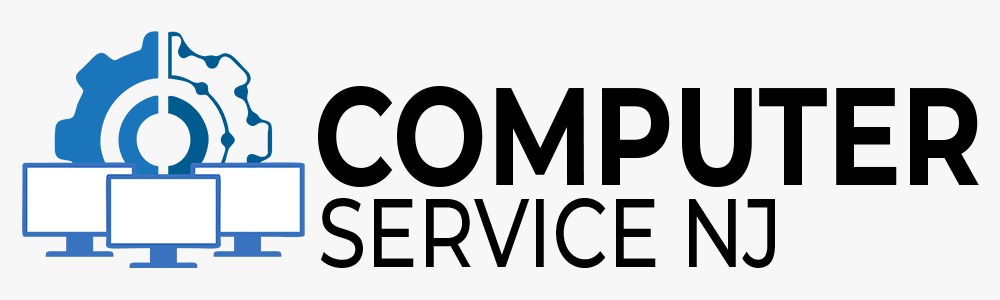BACK UP BEFORE YOU LOSE IT
Back it up! You don’t want to be in the should-of, would-of, could-of position. You don’t want to talk to me on the phone, or look at me when you come to our office while we discuss “if you have those adorable pictures saved somewhere else besides just on your hard-drive”? Or how about those Quicken or Quickbooks files, the years it took you to get your data organized and to have a financial system at home and now what?
Yes, it is possible for us in most cases to retrieve data from your damaged or compromised hard drive, perhaps that is good news. However, the process and time involved for us to do so cost you money; and though you may be willing to shell out the dollars to retrieve what is so precious or important to you, it ’s easy to avoid this added expense to just replacing your hard drive.
I am directing this blog this week mostly to our consumer customers and not to our business customers, large and small who already in their networks have backup systems in place. Though there are a lot of small businesses and at home businesses that may need to take heed and ensure that they look at their home network set up and make sure a backup plan is part of it.
There are a lot of us out there who sell products or services, be it on E-Bay, Etsy, Craigslist, Facebook. Those who may have a blog or website and dedicate a lot of time trying to make something they love work; to lose all that your time and heart were invested in would be a waste in so many ways.
Though I may really be targeting my message to my more technologically challenged customers out there; I have real conversations every day with those of us who should know better than to NOT back up their data and still don’t. Which is why I used the would-of, should-of and could-of reference in the beginning.
I didn’t have to describe us all to make my case for backing up, when you stop to think about it, backing up your data just seems like common sense right?
I am hoping that reading this really helps you to identify with some of these scenarios, or maybe identify a family member that may be in just this situation to which you can offer help and guidance. A grandmother who gets all her pictures via email, the retired professor working on a book, the crafter or quilter who now is finally taking the time to document all the great creations they made. The files that contain pictures and all the details of your belongings or the vintage possessions of your family that you finally got together for insurance and estate planning, would you want to start all over again.
So you say, okay, okay I get it, I surrender, what do I do?
Amazingly it is very simple. Go out and purchase an external hard-drive (Or call us we stock them). Set up your windows application to automatically back-up at whatever interval you choose ( or you can manage it manually), best of all we have included the instructions below.
External hard drives are relatively inexpensive when you consider the cost of retrieving (or losing) the data on a damaged internal hard-drive. For an average cost of less than $200.00, you can purchase and set one up yourself.
Windows 7 typically allows you to backup either specific files and settings or your entire computer. In consideration of time and space, you just need to backup your files and settings. Operating systems and applications can always be re-installed.
1. Access the “Backup and Restore Center” in Windows by clicking Start>Control Panel.
2. Select “Backup and Restore”
3. Click “Set Up Backup”
Once the “Set up backup” tool loads, you will need to choose the destination for the backup. If your external hard drive is already connected you should see it as a destination option. If it is not plugged in, do so now and refresh the list so the device will appear, choose the device and click next.
Now you need to select the folders and libraries that you want to include in the backup. Once you have chosen the data to backup you will need to choose the schedule or interval at which you would like Windows to conduct an automatic backup. (Remember, you can also conduct a manual backup without setting up an automatic interval)
Confirm your settings and run your backup. If this is your first backup, select the option to “Create new, full backup”. after your first initial backup you can select to save only the changes to those files.
I have included several links that you can follow below,
A. Windows 7 – Back Up Instructions
http://windows.microsoft.com/en-us/windows7/back-up-your-files
B. Microsoft Support Page – How to back up your data on a Windows-based computer which includes instructions for Windows Vista and Windows XP
http://support.microsoft.com/kb/971759#method41
Last, I would be remiss if I didn’t touch on cloud storage as backup, though in our opinion this does not eliminate the need to back up on an external hard drive. The best back up system would be to have two copies of your data at all times and using cloud as one of those options certainly makes a lot of sense if you follow that mantra.
In addition in this day of smart phones, tablets and e-readers cloud storage offers the capability to back up those devices as well. In addition cloud storage will give you on-demand access to your data at any time via an internet connection, perfect if you are traveling and do not have immediate access to your external hard drive.
There are free cloud storage sources available if you only need a limited amount of data storage, which allows you to test and try out their services without an investment. Once you need data storage past the free data limit, costs vary depending on overall data size.
Last, once you have your data on an external drive do not leave it attached to your computer or laptop, or just sitting on your desk. Put it somewhere safe, preferably safe from the elements and fire. Investing in a lock box that is fire proof and stored out of the way would be a good consideration. There are also fire proof lock boxes that you can securely attach directly onto a shelf or floor for additional security.
If you back up every day and know that for you locking up your external and remembering to re-attach it to your computer every night is more than you can or will do; remember what I said that two backups is the perfect system. Have a second external that you back up once a month or every couple of weeks that you store in the fire proof lock box as extra security.
In closing, it happens to us all, we know we should do something and don’t, and if that happens to you with your data, we understand and will and can help!
Please share with us your comments, suggestions or experiences about using a backup system or not using a backup system; we always learn the most from each other!
If you would like additional information on cloud storage sources or performing routine backups, please email us at service@advancedbsys.com or complete the contact page (click here) with your question for a response.
Next week learn about Uninterruptable Power Sources (UPS) which offers power backup for your devices, another important piece of a secure network at home or for your business.